Welcome to ATDW's Support Page
Thank you for visiting the ATDW Support Page where you can find self-troubleshooting tricks and also tips to the most commonly asked questions! If you cannot see the answer to your question below, please email support@atdw.com.au. We will respond to your enquiry at the earliest convenience.
To navigate the below Frequently Asked Questions, please click on the relevant topic on the left and detailed answers will appear on the right of the information.
Frequently Asked Questions
- ATDW Eligibility
- Registration Process
- Password Reset
- Add and Remove Users
- Slow loading
- Photo Rejections
- Photos Resizing - Windows Software
- Photo Resizing - MAC Software
- Description Guidelines
- Events Guidelines
- Removing Service Types
- Profile ownership transfer
- Wrong Category Selected
- Disable a Profile
- Multiple Locations
ATDW Eligibility
ATDW is an online platform made available for tourism operators who provide a leisure-tourism focused product offering. All information uploaded is distributed out to eligible tourism websites across Australia, including all State Tourism Organisations.
For more information on guidelines and eligibility, you can visit ATDW's Category and Eligibility Guidelines.
A series of exclusion criteria is available from the ATDW, including but not limited to:
- Websites/virtual businesses (no physical premises)
- Travel insurance providers
- Wholesalers/inbound tour operators
Registration Process
- In the top right corner of the ATDW website, select ‘REGISTER NOW’.
- Click the ‘Tourism Operator’ option and then select ‘CONTINUE’
- Fill in all applicable organisational details as prompted. Avoid entering capitalised text, abbreviations, acronyms or special characters unless they’re trademarked or a part of
the registered business name. It is not compulsory to have a business ABN. - Please read the Terms & Conditions and Privacy Policy before clicking ‘REGISTER NOW’.
- Create a log in for the primary user of the account.
- Click ‘CREATE’. The user will be directed to the organisation’s ATDW dashboard.
Password Reset
- In the top right corner of the ATDW website, select 'LOGIN'.
- Click the 'Forgot Password?' link.
- Enter your registered email address and click 'CONTINUE'.
- The user will receive an email with instructions to reset the password.
- Click the 'RESET PASSWORD' button within the email and follow the on-screen prompts to setup a new password.
Add and Remove Users
An existing user of the ATDW organisation account can add and remove additional users of the same account. In addition, your State Tourism Organisations can add users to the organisation upon request. There are no restrictions on the number of admin a business can have on their account.
To add a new user:
- Log into the ATDW with a current user log in.
- From the dashboard click the “account” option in the black user menu.
- An orange menu should appear.
- Select “add another user” in the orange menu.
- Start with entering the users nominated email address and click out.
- If the user has a pre-existing account, the details will auto-fill.
- If the user has never had an ATDW account, please enter the first and last name and a best contact number.
- Click save.
The added admin will receive an email notification for their password. Once they set their password, they will be able to access, and help manage the account.
Slow loading
A browser cache refresh may be needed.
If you are using a Chrome browser, you can copy and paste this link into your URL - chrome://settings/siteData?searchSubpage=atdw-online.com.au
Select "remove all shown" then close your browser and begin again.
To assist you on your browser refresh, you can watch this video walkthrough: https://www.youtube.com/watch?v=RUsouNnVqww
ATDW's platform is tested using Chrome and performs best on that browser. If you do use another browser, this page can provide you with a step by step on clearing your cache for that browser: https://www.refreshyourcache.com/en/home/
Photo Rejections
ATDW has strict guidelines around the type of photos uploaded to the platform. This is due to distribution standards and to ensure your information is effectively displayed.
When an image is distributed, the website will have an image template for automatic resizing to fit. As it is automatic, there is risk of cropping and framing differences between the photo you upload and how it is displayed. We always recommend reviewing your profile post-distribution to adjust as required and uploading images with "bleed space".
The following reasons could contribute to your ATDW Profile being REJECTED for distribution/updates due to photos.- Portrait
- Low-resolution or pixalated
- Larger than 10mb
- Smaller than 1600 x 1200 pixels in size
- Contains written text
- Contains logos
- Are not of the experience
- Are not owned by the business
Photos Resizing - Windows Software
If you are using WINDOWS OPERATING SYSTEM and need to resize your images to allow for uploading to the platform, you can use the below steps:
- On your computer, right click the image you want to resize.
- Find the ‘open with’ option and hover over this until more options appear.
- Click the ‘Paint’ option if available.
- In the top left of the tool bar, click the ‘Resize’ option.
- Click the ‘pixels’ radio button.
- Update the numbers in the ‘Horizontal’ and ‘Vertical’ boxes so they are larger than 1600 (horizontal) and 1200 (vertical). During this step, check the “maintain aspect ratio” option is selected before updating size.
- Click ‘OK’ and re-save the image. This image will now be able to be uploaded to the ATDW.
Please note, photo resizing is only effective for high-resolution images. Any images that are not of adequate resolution and appear pixelated or blurry will be rejected during the review process.
Photo Resizing - MAC Software
If you are using APPLE SOFTWARE and need to resize your images to allow for uploading to the platform, you can use the below steps:
- In the Preview app on your Mac, open the file you want to change.
- Choose Tools > Adjust Size.
- Update the numbers in the ‘Width’ and ‘Height’ boxes so they are larger than 1600 (width) and 1200 (height).
- Please check the “scale proportionally” and “resample image” option is selected before updating size.
- Click ‘OK’ and re-save the image. This image will now be able to be uploaded to the ATDW.
Please note, photo resizing is only effective for high-resolution images. Any images that are not of adequate resolution and appear pixelated or blurry will be rejected during the review process.
Description Guidelines
Descriptions are a common reason for having your ATDW Profile or updates to your ATDW Profile rejected. This is common because of the way the text/information is distributed out to websites.
We recommend you follow these top tips to ensure your ATDW Profile's description is optimised:
- Describe the experience a visitor will have with the business in detail. Highlight what makes your business unique and use the business/event name for better recognition and search results.
- Use third person to describe your tourism offering. This helps to set a story and creates synergy between different business descriptions on tourism websites.
- Avoid using capitalised text, abbreviations, acronyms, emojis or special characters.
- Avoid entering pricing details, URLs, contact details and dates/times.
Events Guidelines
Events Profiles are for any type of event that can stimulate visitation to a destination. Events are required to be "events" that take place over a select period of time. Any experience that is ongoing and happens over a long duration of time and is eligible for another category of ATDW (attraction/tours) is not eligible for the events category and will need to be changed.
The events category allows for information such as:
- Venue
- Ticket information
- Dates and Times
- Event Frequency
- Description, Photos and URLs
If you have multiple events in different locations or similar events that share some event information, you can "clone" an event profile to save you time.
To clone an event profile:
- In the event profile, click the "more" button in the top right corner.
- Select the "Clone Listing" option.
- Update the information fields as required for the new event profile.
Removing Service Types
For the accommodation, tour and transport categories, there are "service type" information fields available. If you need to remove a service type, please follow the below steps:
- In the ATDW Profile you need to remove the service type from, click the "Summary button" and navigate to the summary page for the profile.
- Scroll to the bottom to where all the service types are visible.
- The pencil icon will allow for updates while the trash icon will delete the information.
- Click the trash icon on the respective name of the service needing to be removed.
- On the centre of the screen, click ‘Yes’ to confirm the removal of the service.
- The service type will then disappear. The listing will need to be submitted for review to have the changes actioned on distributor websites.
Profile ownership transfer
If you have sold your tourism business to another business, a transfer of your ATDW Profile can be arranged. This allows for the continued distribution of tourism information and ensures the privacy of information between businesses.
To organise a transfer of an ATDW listing, please contact support@atdw.com.au and provide the following details:
- Reason for transfer
- Name of profile and the listing number that needs to be transferred.
- Current owning organisation and account user.
- The new owning organisation and account user.
- Please have Cc'd in the old and new owning organisations and relevant emails.
- Please have email signatures on the request to assist with verifying the business.
Wrong Category Selected
You can move your information to another category if you have accidentally entered it into the wrong category.
For new ATDW Profiles, please follow the below steps:
- Click the "More" button in the top right of the ATDW Profile.
- Select the "change category" option from the dropdown list.
- Confirm that you wish to change the information over.
- Complete any new fields that need to be provided. Each category has different fields available for customisation and relevance of information.
For ATDW Profiles that have already been distributed but need to change due to an update in content eligibility, please follow the below steps:
- Click the "More" button in the top right of the ATDW Profile.
- Select the "clone listing" option in the dropdown list. A new cloned profile will be created.
- On the new profile, click the "More" button in the top right of the ATDW Profile.
- Select the "change category" option from the dropdown list.
- Confirm that you wish to change the information over.
- Complete any new fields that need to be provided. Each category has different fields available for customisation and relevance of information.
- Please return to the original profile that is in the wrong category and using the "more" button select the request disablement option.
Disable a Profile
If you no longer own a tourism business or require the ATDW information to be disabled/revoked from distribution, you can request a disablement.
Please follow the below steps to request a disablement:
- In the relevant ATDW Profile, click the "More" button in the top right.
- Select the "disable listing" option from the dropdown list.
- Detail the reason for disablement and confirm that you wish to disable the information.
- This will be sent to the reviewal team to confirm the reason for disablement and action as required.
Multiple Locations
If the tourism offering is at a different location to the organisation address, or if the tourism product is offered in multiple locations, you can change the physical address to ensure accurate information and distribution. It is important that the physical address is correct as this impacts how information is distributed onto tourism websites that display specific geographic information.
To define a specific address follow the below steps:
- In the physical address field, select the "define new address" radio button.
- Enter the address as per how it appears on Google Maps. Please ensure the postcode and township is matching and as per Google Maps specifies.
- A drop pin will appear on the Google Maps function. You can click and move this pin as you need to specify the exact location of your tourism offering.
We are aware there are some distribution difficulties if you have multiple locations for your tourism offering that spans across multiple regions/destinations. We recommend following the below steps for optimal distribution:
- Using the "more" button in the top right of the profile, clone the tourism information to create destination-specific profile. You can customise the name of this profile and information to that destination.
- In the physical address field, select the "define new address" radio button.
- Enter the address of the destination specific product as per how it appears on Google Maps.
- A drop pin will appear on the Google Maps function. You can click and move this pin as you need to specify the exact location of your tourism offering.
- Please ensure you also update the remainder of your ATDW Profile to reflect that specific physical address.
Enquire Now
ATDW Profile Reviews:
All updates to ATDW profiles are reviewed within 2-5 business days. Each state's ATDW profiles can differ in the length of time due to the reviewal process. Please note that some holidays and major events in states can influence increased turnaround times for the review.

