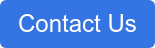ATDW and Google: Easy Updates & Enhanced Visibility
Did you know that you can supercharge your online presence thanks to ATDW's partnership with Google? Having an optimised Google Business Profile that's synced with your ATDW Profile makes your business easier to find, expanding your reach to potential customers.
What is a Google Business Profile?
A Google Business Profile is the information that appears when customers enter your business name in Google Search and on Google Maps. It typically includes information such as your location, contact details, website, images and Google reviews. Your Google Business Profile is a valuable resource for your customers, adding value to pre-trip planning, exploring while in destination and in submitting the all-important reviews.

Why sync your Google Business Profile with ATDW?
Enhanced Visibility
When you sync your ATDW Profile with your Google Business Profile, you amplify your online presence, while ensuring your business information is consistent and up-to-date across both platforms, making it easier for potential customers to find you.
Improved Search Rankings
Google values accurate and consistent information. By keeping your profiles in sync, you boost your search engine rankings, making it more likely that your business will appear in relevant search results.
Google Business Profiles are also really important for local SEO. By ensuring your ATDW profile is in sync, you enhance your local SEO efforts, making it easier for customers to find your business when searching for services in your area.
Update more digital marketing channels with minimal effort
Managing your business information in one place saves time, helping you focus on what you do best, delivering an exceptional customer experience. When you sync your ATDW and Google Business Profiles, any changes to the following are automatically updated in Google:
- Business name and business type
- Contact details, including your address, phone number and website, as well as your operating hours
- Engaging content, including your description as well as photos
Valuable Insights
Google provides incredibly valuable data and insights on your customers. Learn more about how your customers are finding and researching your business with ATDW.
How to sync your Google Business Profile with an existing ATDW Profile
Linking your ATDW profile with your Google Business Profile is a really straightforward way to enhance your online visibility and add value to your customers. Watch the video provided to see how to do this or follow the steps below.
STEP ONE: Link your Google Business Account with your ATDW Account
1. In the ATDW Platform, select 'Account' in the main menu
2. In the sub menu that appears, click on 'Integrations', then 'Manage your Integrations'
3. On the page, click the 'Google Business Profile' button. You'll find it in the 'Add Integration' section.
4. A pop-up will appear. Follow the prompts to allow us to access your Google account. Take a moment to review the terms and permissions request and accept as required.
Once you complete the steps, the pop-up should disappear, and you should see that your Google Business Profile is integrated with your ATDW Account.
STEP 2: Connect your Google Business Account with your ATDW Profile
1. In the ATDW Platform, select 'Insights' in the main menu
2. In the sub menu that appears, select the ATDW profile you want to connect with your Google Business Profile
3. Click on the 'Google Business Profile' option that appears below.
4. Review the information provided on the screen, then select the Google Business Account you'd like to connect.
5. Then select the relevant business location.
Once complete, the information from your ATDW profile will begin syncing with your Google Business Profile.
How to sync your Google Business Profile with new or updated ATDW Profile
1. After entering all of your profile content into the ATDW platform, click 'Send for Review'
2. On the confirmation screen, you will see information relating to Google
Business Profile integration. Take a moment to review this information.
3. Click the 'Connect Google My Business' option at the bottom of the screen (shown).
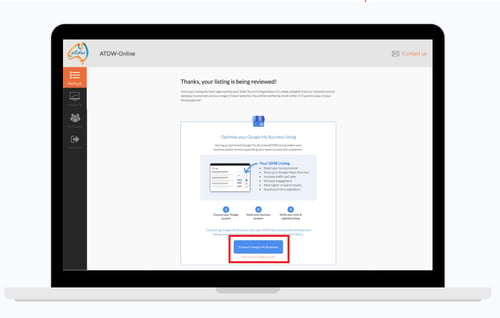
4. If you haven't signed into your Google Account, a Google sign-in page will appear (shown). If you don't see the pop-up, you will need to check your browser settings to allow pop-ups.
5. Sign in to your Google Business Account. Or, if you don't already have a Google Business Account, select 'Create Account' and then 'Add or Claim Your Business'. Google may request that you verify your business.
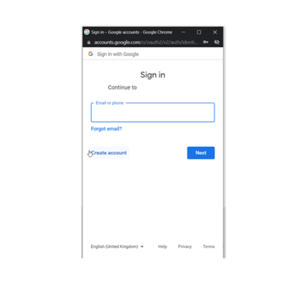
6. In the pop-up, review the terms and permission requests and provide access to your Google Business Profile Account by selecting 'Continue'.
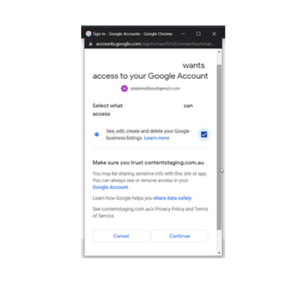
7. Your integration should now be complete and you should see the page shown here. (Please note, if you are returned to the same screen shown in Step 3, an error has occurred and you will need to repeat the steps to successfully integrate).
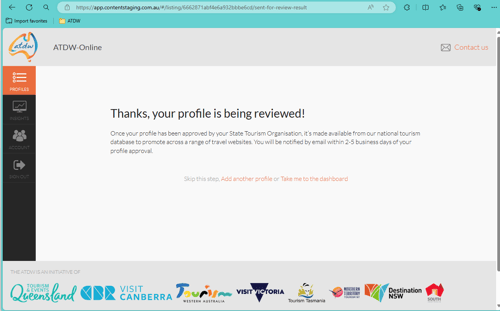
Frequently Asked Questions
Can ATDW make changes to my Google Business Account?
No, you maintain full control of your Google Business Account. Any updates you make to your ATDW profile will be reflected in your Google Business Profile. Please see FAQs for more information.
When will changes to my ATDW Profile be reflected in my Google Business Profile?
Applicable updates to your linked ATDW profile will sync onto the corresponding Business Profile when any changes have been reviewed and accepted.
Can I link more than one Google Business Account to my ATDW Profile?
No, only one Google Business Profile can be linked to an ATDW profile.
If you have multiple ATDW profiles, you can link your other Google Business Profiles and locations to the other ATDW profiles, as long as they are all under the same Google Business Accounts.
Can I link more than one Google Business Account to my ATDW Account?
No, only one Google Business Account can be linked to an ATDW Account.
If you have more than one Google Business Account for different ATDW profiles, you will need to make one Business Profile account a 'Manager Account' and transfer ownership of the other Business Profile profiles to that account.
What information syncs between ATDW and my Google Business Profile?
Applicable fields that will sync to a Business Profile include Business Name, Business Type, Address, Phone Number, Website URL, Description, Opening Hours, and Product Image/s.
Can I cancel the integration?
Yes, you can disconnect the entire account or individual business profiles at any time.
To disconnect an ATDW profile from your Google Business Profile:
1. Go to 'Insights' in the main menu of our platform
2. In the sub menu, select the profile you're wanting to disconnect.
3. Select 'Google Business Profile' in the sub menu
4. Click 'Disconnect GBP' button on the page.
To disconnect the entire ATDW account from your Google Business Profile:
1. Use the 'Account' option in the main menu
2. In the sub menu go to 'Integrations', then 'Manage Your Integrations'
3. Select 'Disconnect GBP' button on the page.
How do I enable Pop-Ups in my browser?
Enabling pop-ups is easy, but the steps required differs from browser-to-browser:
Google Chrome
Safari (Mac)
Firefox
Microsoft Edge
More Information
- FAQs
- Current Issues
- Opening Hours
- Descriptions
We aim to resolve any issues to our platform as quickly as possible. The space below shows current Sync Issues we're working to resolve. If you have additional issues or concerns, please contact our team.
Current Sync Issues:
A recent update to the Google API has in some instances affected the ATDW sync to Google Business Profiles. This means that when our customers are updating their ATDW Profile, their Google Business Profile content is not being updated. ATDW are aware of this issue and are working towards solutions for our customers. To help overcome this issue, please carefully read the following on this page:
ATDW Opening hours must be entered a specific way for an effective sync to your Google Business Profile.
To have your Opening Hours effectively sync to your Google Business Profile:
Please do not select the 'everyday' option. Instead, enter the individual days into our platform. For example, you must enter your 'Monday', 'Tuesday', 'Wednesday' hours and so on. Please refer to the below graphic on the recommended display.

Descriptions that exceed 750 characters will return a sync error. This character limit includes numbers, letters, spaces and symbols.
Any descriptions longer than 750 characters will be truncated down to the required amount for a Google Business Profile.
As such, we recommend that all descriptions:
- Be no longer than 750 characters; or
- If longer than 750 characters, ensure the most important information is at the beginning of the Description; and
- In paragraph and sentence form, rather than bullets.
![ATDW Black_logo_landscape (black rgb).png[48]__ ATDW Black_logo_landscape (black rgb).png[48]__](https://4647117.fs1.hubspotusercontent-na1.net/hub/4647117/hubfs/ATDW%20Black_logo_landscape%20(black%20rgb).png%5B48%5D__.png?width=800&height=309&name=ATDW%20Black_logo_landscape%20(black%20rgb).png%5B48%5D__.png)